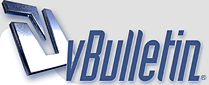
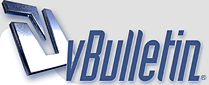 |
|
|||||||
| Map Making Discuss everything related to creating new levels here. |
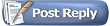 |
|
|
Thread Tools | Display Modes |
|
#1
|
|||
|
|||
|
How do I apply a texture to the background?
How do I make parallax objects? Is there/will there be a way to change level size once it's created? Is there/will there be a way to copy geoms between levels? How do you have transparency in textures? Pure black and white didn't seem to work. Thanks! |
|
#2
|
|||
|
|||
|
Quote:
Note: 'Game' is a special View that cannot be deleted. 'Game' will always render (even when render parallax is disabled) and is the only View which directly effects gameplay. All special objects [Window -> Show Create Special] must be placed in the 'Game' view to have any effect in-game. The Size attribute of 'Game' [Right Click -> Configure 'Game'] determines the size of the level. All 'Visual Bounds' specified by other Views refer to the projection of that View onto 'Game'. To create a new Parallax View, right click the View Editor and select 'New View'. When creating a Parallax View you must specify a Size[width,height] and Visual Bounds[Xmin,Xmax,Ymin,Ymax]. Size represents the actual logical size in pixels of the Parallax View, irrespective of render context. Visual Bounds determines the visible section of the 'Game' view over which this View will be stretched. Example: create a static background parallax view that fills up the entire screen (1024x768) but never scrolls for a level of size (2048x768). (1) Window -> Show View Editor (2) Right Click on View Editor -> New View (3) Fill in these values{ Name=Background, Width=1024, Height=768, Xmin=0, Xmax=2048, Ymin=0, Ymax=768 } and click Apply. (4) In the View Editor, press the button "Up" to move the selected View 'Background' to the top of the render order (as the topmost View it will render -behind- all others). In the top-left corner of your editor it should now say 'Editing View "Background", Layer All'. You may now use the editor to place images or textured geometry in the visible area. Hit [Test -> Run] (Ctrl+R) to see what your level looks like with the new static background. To make the background scroll very slowly instead of not at all, increase its width a bit [Right Click -> Configure 'Background' -> Width=1200]. The game will now slowly pan over the background as the player moves across the 'Game' View. In general, a View scrolls slowly if its Size is smaller than the extent of its Visual Bounds, at the same rate as the 'Game' View if its Size matches its Visual Bounds, and faster than the 'Game' View otherwise. The scroll rate of each View, relative to 'Game', is displayed as "scroll=(scrollX,scrollY)" in the View Editor. |
|
#3
|
|||
|
|||
|
Quote:
Non-repeating images such as rocks, bushes, or a hand-painted background mural, should be placed in the level's "images" directory. There are no restrictions on the size of non-repeating images. Images that are intended to tile over a polygon should be placed in the level's "textures" directory. Texture images must have power-of-2 dimensions [16x16, 32x256, 512x512, etc] and must not exceed 512x512 pixels. After adding images in either "images" or "textures" you must save [File -> Save] and reload [File -> Recent Files -> 1] the level before the editor will recognize them. Now, onto creating a textured background element: (1) Follow the steps in the previous post to create a new Parallax View named 'Background'. You should be looking at an empty View with the text 'Editing View "Background", Layer All' in the top left corner. (2) Open the 'Create Geom' dialog [Window -> Show Create Geom]. (3) Click the desired background texture. The text in the top left should now say 'Mode: CREATE_GEOM_USING_SELECTED_TEXTURE'. (4) Click in the center of the View. You have just specified the center-point for your new textured polygon. You should now see a pink bar at the bottom of the screen 'Editing Textured Poly...' indicating that you have entered Poly Editor mode. (5) Create a polygon that spans the entire view by left-clicking once near each of the View's 4 corners. (6) Press Escape to exit the Poly Editor. The View should be completely filled with the desired background texture. (7) Press Ctrl+R to test out the new background. |
|
#4
|
|||
|
|||
|
Quote:
(1) Window -> Show View Editor (2) Right Click 'Game' -> Configure 'Game' (3) Enter the new level size in the Width, Height text fields. Quote:
Quote:
|
|
#5
|
|||
|
|||
|
Thank you for all the help!
One more question for you: How do you align a texture between two different geoms? |
|
#6
|
|||
|
|||
|
Quote:
That said, to align textures (in general): (1) Right Click poly -> Edit Hull (2) Image -> Transform (3) Adjust the transformation values and click Apply To easily calculate the transformation offset for pixel-perfect alignment of two overlapping textured polygons: (1) Select both polygons in the level editor (2) Click the combo box [StaticGeometry: 2] to reveal the center points of each poly (3) Calculate the required transform as the difference in the polys' center points, Transform = Center1 - Center2 (4) Select just the 2nd poly using the combo box (5) Press Edit Hull (6) Image -> Transform X,Y using the values calculated in (3) Last edited by lamster; 05-06-2008 at 08:52 AM. |
|
#7
|
|||
|
|||
|
lamster,
i think you need to add your answers in this topic to the Map Guide Editor 
|
|
#8
|
|||
|
|||
|
How can you add a ball in the map editor?
|
|
#9
|
|||
|
|||
|
Go to the menu item that says "Create Special" and then in that window select "Power up." Place it on the map and then right click it and then select "ball" as the item it spawns. All ball maps need 1 neutral ball (probably in the center of the map) and then 2 team specific balls.
|
|
#10
|
|||
|
|||
|
Can do right clic in another way?It`s because i got a rubbish mouse
|
|
#11
|
|||
|
|||
|
Control - Click
|
|
#12
|
|||
|
|||
|
Thank you!!!!!!!This has helped me a lot

|
|
#13
|
|||
|
|||
|
Quote:
From what I can tell, the rectangular chunks are already aligned... shifting one of the chunks even by one pixel results in the image looking skewed and off. What am I doing wrong? |
|
#14
|
|||
|
|||
|
Quote:
|
|
#15
|
|||
|
|||
|
Won't be necessary, I guess. The lines seem to disappear after exporting the map and doing the JPEG conversion.
Here are screenshots of what I meant, though: http://lh5.ggpht.com/_ThkjtgmHoRo/S6...%20balloon.jpg http://lh6.ggpht.com/_ThkjtgmHoRo/S6...%20balloon.jpg In the test screen, you can see feint lines running through the balloon exactly where it was chunked in the editor. Feint here, but on some other images it was more pronounced. |
|
#16
|
|||
|
|||
|
Hi, I'm having trouble with the spawning points...Everytime the planes spawn, they get destroyed immediatly...I tried setting damage modifier and elasticity to 0 but the planes are still crashing. Sometimes they spawn outside the map!
How can I set correct spawning points? Thanks in advance. 
|
|
#17
|
|||
|
|||
|
Hey,
When importing the images, Editor automatically adds colision shapes to them. I usually keep the contours of inside objects (then retouch them) and delete the outside ones (i prefer doing those from scratch). To make it easier to spot this shapes, in the layers window, turn view images off and view colisions (shapes/fills) on. Sometimes they are below the images and you cant select them. >> Select some image chunks (using shift) then go to "transform" and use arrow keys and control key together to put them away for some pixels, get your collision shape erase it >> reselect those chunks and put them back where they belong. If an image occupies the whole background you will get a collision in the boundaries of it too, and thats perhaps the problem you have right now. Last edited by Mandrad; 04-08-2010 at 10:22 AM. |
|
#18
|
|||
|
|||
|
Quote:

|
|
#19
|
|||
|
|||
|
How do I make the background move at a different pace then the foreground? I forgot what it is called.
|
|
#20
|
|||
|
|||
|
Quote:
10char Quote:
|
|
#21
|
|||
|
|||
|
Is there any way to play a custom map on skirmish/with bots besides testing? Testing only has two bots at a time, despite the number of spawn points.
Thanks in advance. |
|
#22
|
|||
|
|||
|
how do you create words on your map? like in co-op they usually have over the bot cage Join The Other Team for example, how would i do that?
|
|
#23
|
|||
|
|||
|
Quote:
And now to answer your question, add a text layer to your image while creating it, and before importing it to the map editor.
__________________
"thats not wut jk means "olld timer" jk means joking" - from $WN Fillichio KGB and tgleaf, Rhetoric Master Classes, 2010 Edition |
|
#24
|
|||
|
|||
|
When you put the image in background, how would you make it go behind you? it doesnt do so for me :|
|
|
#25
|
|||
|
|||
|
Layers that are higher then other layers are behind. If you want a foreground layer, it needs to be a lower layer then the game layer.
|
|
#26
|
|||
|
|||
|
Quote:
 
|
|
#27
|
|||
|
|||
|
Well now my picture is moving around, how do i fix that?
  
|
|
#28
|
|||
|
|||
|
Never mind, figured it out

|
|
#29
|
|||
|
|||
|
Wait, my plane still goes under the picture, but the other stuff is doing fine... how do i make it so my plane goes over
   
|
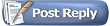 |
|
|