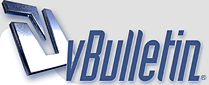
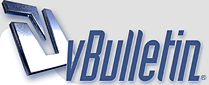 |
|
|||||||
| Dedicated Server Discuss technical issues related to hosting your own servers. |
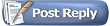 |
|
|
Thread Tools | Display Modes |
|
#1
|
|||
|
|||
|
PORT FORWARDING FOR ALTITUDE - AN EXAMPLE
ROUTER: Airport Xtreme So there always seems to be a lot of questions regarding port forwarding when people want to create servers. The reason is usually because people make a server but it is only visible to them. This is caused by a router/firewall and in order to broadcast your server you need to make sure that the ports for your server are forwarded to your machine. (This may not make sense to you, but keep reading and hopefully it will make more sense.) Think of your router like a gate keeper. All of the information that comes and goes from the internet has to go through that gate keeper and you have to tell it which information goes where. It is kind of like "you can see the internet, but it can't see you." So what you want to do it make those servers on your machine visible to everyone else that are being hidden due to the router/firewall. Now each router is different and this guide in no way pretends to cover how to set up your exact router, but hopefully it will help point you in the right direction. Just understanding the basic concepts of what to do can sometimes make the difference. If you are looking for help regarding a specific router it is best to use the website: http://www.portforward.com as a reference. It is really good at showing you specific help for your specific router. Also check out the Altitude Server Manual at http://nimblygames.com/wiki/index.ph..._Server_Manual So because so many of the players of Altitude are Mac users, I figured I would go ahead and show how to set up an AirPort Xtreme for the port forwarding. But remember, the concepts are the most important thing to understand. We are setting up your router so that your computer running the servers will update properly and broadcast the servers to the rest of the community. So when the instructions here don't apply to your specific router or computer you need to think of the more general ideas of how to apply it to your hardware. Again, use http://www.portforward.com as a reference. First, you are going to need to know your computer's IP address. Since you are using a router your IP is most likely assigned by your router. To find the IP address of your machine on a Mac just open up System Preferences and click on Network. The IP address of your machine will be listed there. You will need this to input later when you are forwarding your ports. Next, you are going to access your router, which in this example is the Airport Xtreme. To do this, go to your /Applications/Utilities folder and select the Airport Utility. When you load it up you should see a screen that looks like this:  Make sure you click on the manual setup button because port mapping is not usually used by most users. So if you do the basic setup by selecting the Continue button, then you won't see the option to map your ports. Now, at the top of the window will be many options, the one you want to select is the one labeled Advanced. Once you have selected that, a new menu of items will appear below and you want to select Port Mapping. At this point you will see a window that looks like this:  Click the plus sign in order to open the next window in order to map a port to Altitude. At this point I am going to show you the Server Configurator window in order to show you what ports you need to forward. The ports are all customizable in that you can set them to whatever you want. So after you have decided all the servers that you want you will have a list in the Server Configurator Window that shows the Servers along with the ports that they will be operating on. There is also the important Update UPD Port. You will need to forward all of these ports to your machine. Here is what the window will look like:  Note that in this picture I have only one server listed. But if you are running more than one server on the same machine there will be a list of servers and each will have its own UDP port. All of these ports must be forwarded including the Update UPD Port. So now back to the Airport Utility. When you click the plus sign in the Port Mapping window you will get a window that says Port Mapping Setup Assistant. In this window you will need to input the UDP Ports that you have listed on your Server Configurator into both the Public UDP Port and Private UDP Port boxes. Where it says Private IP Address you will need to input the IP address of the machine you are running the Altitude servers on. If you remember in the beginning of this guide you checked your local IP address in your system settings. This is the place where you are going to input that IP address. Leave everything else blank. Here is what the window will look like:  Notice that I have left the "Choose a service" selection blank. At this point you can do one of two things in order to forward all the ports. You can either create a separate instance for each port to forward or you can forward a range of ports in one single instance. If all of the ports for your Altitude servers, including the update port, are in numerical order then you can set it to forward a range of ports. This means that if your Update UDP Port is set at 27275 and you have three servers with ports 27276, 27277 and 27278 then you can input the value 27275-27278 into the boxes. This will forward all the ports in that range to your machine. Also, notice in the picture that the Private IP Address says 10.0.1.XXX, this is going to be replaced with your own machines private IP address. If you do not get this IP correct then the router will not know where to forward the ports to. Last edited by Pieface; 12-04-2009 at 10:05 PM. Reason: Fixed wiki URL |
|
#2
|
|||
|
|||
|
So after you have input all the information for the port(s) to forward and the private IP address you will click the continue button. At this point the Port Mapping Setup Assistant will ask you to enter a description for the port mapping entry. It doesn't matter what you write, it is merely there so that you know what the entry is when you look at it later. In the picture I have it named "Altitude Server 1" but it could be anything. Here is what the window will look like:
 Remember that you will need to add an different port mapping instance for each of your servers and the update port unless you inputted a range of ports into a single entry. So that means repeating the steps above by clicking the plus sign again and starting a new entry. After this make sure that you save your setting and update the router. This requires the router to restart, so all the computers on the network will lose internet connection for a brief period of about 20 seconds. Then you should be able to run your Server Launcher and have your servers seen by all! That concludes the lesson on port mapping. I know that this is specific to one type of router, but hopefully it sheds light on understanding what is necessary in order to do what you are trying to do. Just remember that when you have a router it is effectively blocking anyone else from seeing your computer. When you map ports you are opening "windows" for information to flow in and out of your computer. I hope this helps and remember, if this isn't your brand of router then the process is most likely going to be much different. Look at http://www.portforward.com and it should have specific examples of the steps you need to take in order to do all of this. -Maimer |
|
#3
|
|||
|
|||
|
portforward.com isn't very helpful for me. I don't know whether the instructions i got here were unclear or what. what the hell do i do on portfarward.com???? do i have to find my router model or something???
Last edited by MoxyCrimefighter; 11-16-2009 at 11:30 AM. |
|
#4
|
|||
|
|||
|
Quote:
go look at your router |
|
#5
|
|||
|
|||
|
my friend made a server but everytime he logs out, no one can get in, any idea how we can make it so that we can get in even tho hes offline?
|
|
#6
|
|||
|
|||
|
portforward.com doesn't have my router listed.

|
|
#7
|
|||
|
|||
|
he can't unless he get's an online dedicated hosting service, as the server is running off his computer when he turns his computer off it will also turn the server off
|
|
#8
|
|||
|
|||
|
I go to airport utility and my router doesn't show up there do you know why that would be?
|
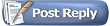 |
|
|