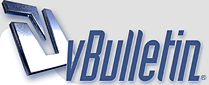
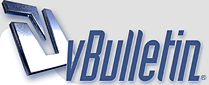 |
|
#1
|
|||
|
|||
|
Introduction: This is meant to serve as a technical getting started guide for the vBulletin forums used for Altitude players. While this is by no means a comprehensive guide, it should allow you to get up and running with regard to reading and replying to messages.
Moderated Forums: The forums are moderated. Please be sure to read and follow the Forum Rules. Registering: You will want to register on the forums so that you can choose a nickname and contribute to the discussion threads. Private Messages: Before you can send or receive private messages (PMs), you must post at least once on the forums. Also check Quicklinks-->Edit Options (top-right of your forum account screen) and make sure that Private Messaging is enabled. Private Message Notification: Unless you enable email notification, you will not be alerted to new Private Messages. To enable notification, click on Quick Links and then on Edit Options. Check the box for "Receive Email Notifications of New Private Messages" and then click Save Changes at the bottom. Auto-complete and Member List: When creating a private message, you can use the auto-complete feature if you do not know the person's full username. Start typing the username and then pause to allow the auto-complete to work. Click on the username you wish to add to the recipients list. If you do not know or cannot guess the person's username, you can access the full member list by clicking on the Community button and then clicking Members List. Sticky posts: There is no way to make a post "sticky." If you expect to update information in a post and want it to stick to the top, the only way to do it is to create an initial post on the thread and then edit it each time. Reserving posts: If you think that you will need more than one post for a topic, or if you want to add images as a second post (for example), create the second post right after the first and just put "<reserved>" (or anything) in the second post as a place-holder. This is especially helpful when people start to comment on your first post and you wish you'd added a post above their comments. There is no way to re-order posts. Quoting posts: By clicking on the Quote button below a post, you can reply to that post with a quote of the full original post. While this can be handy, note that you can also edit the quoted text to make it shorter and/or more relevant to your response. You can also quote several posts in your reply by clicking on the "Multi-Quote" button on all the posts that you want to quote. Drafts: Note that there is no auto-save or drafts feature. If you navigate away from a post you are writing, it is gone. Images: Please use images sparingly. When a full-sized inline image is needed, use the Image button in the toolbar. Otherwise, either click Go Advanced and use the attachment button, or use a hosting service such as ImageShack. TinyURL: Most people will only look at the most recent (bottom-most) post on a thread, unless they are subscribed to that thread. Although you can copy a post link and give it out, TinyURL provides a good way to distribute links and to update information on older posts. As an example, you can create an "Upcoming Clan Matches" post on your thread. Go to TinyURL and create a custom tinyURL for the URL for that post (to get the URL, click on the # of the post at the top-right of the post header), for example "tinyurl.com/newmatches". Then, always update that original post with match information and just remind people to go to tinyurl.com/newmatches to check it. Today's Posts: To view the most recent posts in all forum threads, click on Quicklinks-->Today's Posts. Subscribing to a Thread: Subscribing to a thread allows you to receive email updates when new posts are added. You can subscribe from within a thread by clicking on the Thread Tools button and choosing Subscribe to this Thread. User Control Panel: The User CP link at the top-left of the forum account screen gives you access to new messages and posts, and subscription options, among other features. Last edited by tgleaf; 06-25-2010 at 10:50 PM. Reason: Fixed Section on Multi-Quoting |
|
#2
|
|||
|
|||
|
Great guide tgleaf. I think this will serve it's purpose, helping the newcomers is essential, and as you said, I also wish I had this guide when I first came to the Altitude Forums. Thanks Tgleaf, awesome work.
|
|
#3
|
|||
|
|||
|
wowie...never expected this kind of guide to pop up
|
|
#4
|
|||
|
|||
|
How can you make a vote/poll on the forums?
|
|
#5
|
|||
|
|||
|
When you create a new thread, scroll down to the very bottom and click the option that says 'Yes, post a poll with this thread'. When you submit, it will take you to a poll creation page.
http://altitudegame.com/forums/faq.p...#faq_vb3_polls |
|
#6
|
|||
|
|||
|
ty very much leggo =]
|
|
#7
|
|||
|
|||
|
I've been banned four times. Is this a record?
|
|
#8
|
|||
|
|||
|
It means you should probably uninstall altitude and just forget all about us. Have a good life!
|
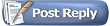 |
|
|