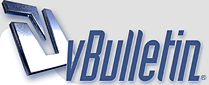
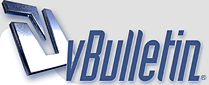 |
|
|||||||
| Map Making Discuss everything related to creating new levels here. |
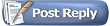 |
|
|
Thread Tools | Display Modes |
|
#1
|
|||
|
|||
|
When you import a large png into the map editor, it figures out where the edges should be... it often gets this wrong for me.
Basically what it did was create one HUGE collideable box that was like half of the map. It had good edges on parts of the map, and I could fly through it, but on other parts it was bad so I had to delete it. Now, how do I make a new (smaller) box that makes edges that follow the image I put in the map? I know this is very vague, but hopefully someone will be able to help me. |
|
#2
|
|||
|
|||
|
Quote:
Also, if the below doesn't help, could you post your image on MediaFire or somewhere else. Could help to "debug" it and answer your question.  Ah, I forgot about an example with floating structures inside of hollowed out walls. The editor can be nice about those too. ^.^  *If it can't get _in_, it won't see any of the inside. Last edited by Aki1024; 11-18-2012 at 06:25 PM. |
|
#3
|
|||
|
|||
|
Quote:
|
|
#4
|
|||
|
|||
|
Moved image to above post to consolidate.
Last edited by Aki1024; 11-18-2012 at 06:25 PM. |
|
#5
|
|||
|
|||
|
Thanks again, it really does clear things up. I'll just have to do it myself because the map is waaaaaayyyyyyy too complicated to have the computer do t. It's honestly not that hard though, the polygons make it easy to work with. It'll just take some time that's all.
With that said, I wish there was an "analyze large PNG" button that you could apply to a single polygon (hint hint). Therefore only the part of the png under the polygon would be analyzed. |
|
#6
|
|||
|
|||
|
One thing you could do is create a stripped-down "collision" map in photoshop (use the magic wand to delete any alpha glows and miscellaneous non-collideable regions). You can then import large PNG, go to layer 8 (where the collision data is saved), select everything, right click -> change layer to 5 (so it's not overwritten later). Then go to layer 9 (where the visual stuff goes), select everything, and delete. Then go back to your original image, import large PNG, go to layer 8 and delete the new (invalid) collision data, and everything should be good to go.
|
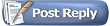 |
|
|