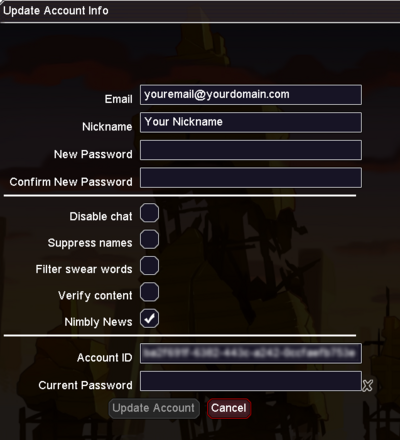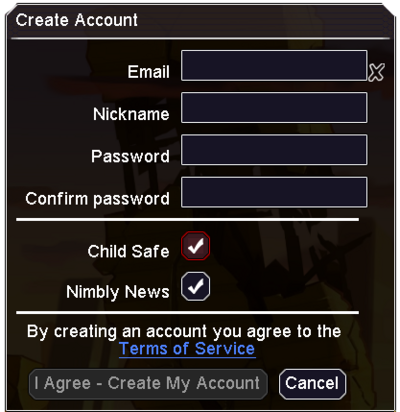Parental Controls
From Altitude Game: Wiki
Overview
Altitude contains several levels of child safety features. Listed below are the steps available to control the content and features that are available to your child when they play Altitude.
Child Safety Features
- Chat disabled
- This disables all chat features. Your child will not be able to receive or send any user created chat messages.
- Suppress names
- The program will replace all usernames with "Player 1," "Player 2," etc. This will prevent your child from seeing any words not caught by the swear words filter.
- Filter swear words
- Altitude will replace all swear words with asterisks (*). To view or add additional filtered words edit the text file under ~\Altitude\config\filtered_swear_words.txt
- Verify user made content
- Enabling this option will keep your child safe from user made maps.
- Changing any of these settings requires you to enter the account password
- This ensures that your child cannot change the safety settings.
Creating a New Child Safe Altitude Account
- Launch Altitude and click "Create a new account"
- Enter your Email address
- It is best to use your email address and not your childs. This way you will receive an email notification if child safety features are disabled.
- Enter a nickname, this is what other players online will see. Do not use your child's real name.
- Enter a password for the account
- Use a password that your child does not known, that way they cannot make changes to the account.
- Check the "Child Safe" box
- This will enable all child safe features mentioned above.
- Click "I Agree - Create My Account"
- On the "Login - Altitude"
- Check "Remember me" box
- Click "Login"
- Done!
- This computer is now set up to automatically login to the account you just created.
- If you don't want all child safety features enabled
- Log in to the account
- Go to the "Main Menu"
- Click "Options"
- Click "Account"
- Edit the child safety settings to your liking