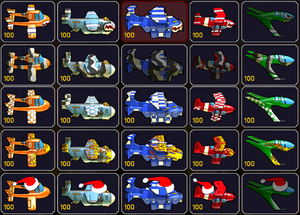Community Points and Skins
Overview
The December 22nd patch introduced a system for earning Community Points through various actions. The idea was to create a system that encouraged referring the game to peers as well as community contributions. In the January 15th, 2010 patch, two skins were added to the game that could be purchased for 100CP each. In the January 19th, 2011 one, three more were introduced.
Community Points
The CP framework can be accessed through the Hangar Deck section of the ingame menu. Clicking on the community points button will bring you to a screen with a giant link in the middle and a list of custom skins for the planes below that. The primary method of earning community points is being on the winning clan in a league or tournament (2nd and 3rd place clans may earn CP as well). Additionally it may be possible to earn CP for contributing to the community in other ways. For example, people have received point awards for creating maps, programming add-ons, and editing the wiki.
Skins
Purchasing
To view and purchase the available skins, click on the Hangar Deck button on your left option sidebar. Once there, click on the Community Points section. This will show you how many community points you have, the skins available for purchase, and a button that will redirect you to a page that shows you how to gain community points. As of now, all skins are valued at 100 Community Points. When you have enough CP to buy a skin, you can visit this screen and click on the skin you want. The current skins are a zebra skin, a shark skin, a flame pattern, a checkerboard pattern, and a santa hat. Before buying a skin, it will be lit up and will have the price of it in the lower left hand corner. However, when you buy the skin the icon will darken and the price will no longer show. The picture to the right of this description showcases the skins available for purchase. Keep in mind that once you purchase a skin, there are no refunds!
Selecting
To apply a skin once purchased or choose between unlocked skins, navigate to the Plane Selection menu while connected to a server. Select the plane slot you wish to apply the skin to, and click "Edit." You will be able to select one of your unlocked skins in the same manner as you would normally select perks for that slot.
Note: If you really don't like your skin or other people's skins because it makes it harder to tell who is on which team, you can easily turn them off by going to Options -> Gameplay -> and checking off "Show Custom Skins."